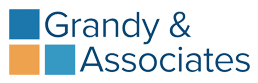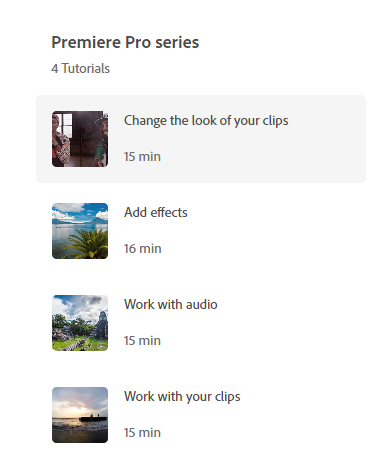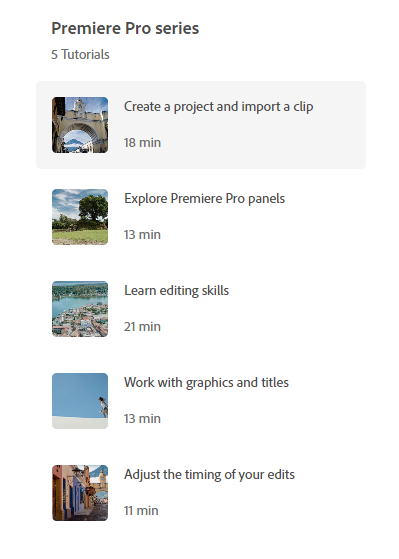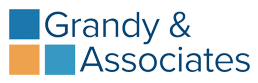This covers how to edit a combined audio and video file over existing slides (no green screen to filter). For audio presets, please refer to that lesson.
#2 tells you to drag and drop the audio effects preset. If you do not have that saved in your Premiere settings, go and set them up by via the lesson titled Premiere Pro – Grandy’s Standard Audio Effects.
You can view the pdf below by using the scrolling bar, or click on the title underneath the pdf where it will open it up on a separate tab for a larger view. You can also download it from there or print it.