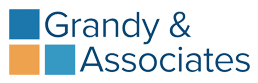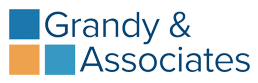7 minutes
Google demands new fresh content in exchange for keeping your page at the top of search results. Instead of pounding out new content week after week, update OLD posts with NEW content. Here is the process for updating old posts.
- Research – Refer back to your list of questions. Look for pages or posts which match the most common ones.
- Select a specific key word – Use it in the title and meta description. DO NOT change the URL, as it will break the existing link. If you are using a rich snippet tool, update that text as well.
- Add at least one new word to the post – Comment on something that has changed or provide additional examples to round out the post.
- Add photos – 25% of all searches are image searches. If the post didn’t have a photo originally, add one. Find a picture that improves the user experience by supporting what you are talking about. Make sure that the photo has an actual title and not “image one”.
- Add links – Add links to some of your new FAQ’s or blog posts which answer specific questions.
- Add multimedia – If you have a podcast or a video on a related topic, add that to the post as well. This will enhance the user experience and keep visitors on the page longer. Google looks at the time a visitor spends on your page as a sign of engagement so multimedia will help increase that rank criteria.
- Re-share – Once the post is updated, let people know you have something new. Create a new social share graphic to give the content an updated feel. Then share, share, and share again on social media and in your newsletter.
Your Assignment:
Download the Re-optimization Record. It is in excel format, so you may want to combine it with your previous spreadsheet as a second page.
Review your existing pages and post and select one for re-optimization.
Record the changes you made on the re-optimization record.
Include the updated content in your social media and newsletter schedule.
Set a reminder to update one page or post every week.